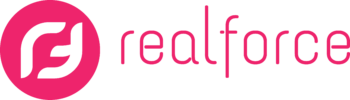Would you like to display the email address of the broker or agency on the portals? Step 1: Click on “My Agency” -> “Internet Portals” Step 2: Select the portal you would like to update and click on “Edit” Step … Read More
How often are my listings sent to the portals?
Starting from October 2021, all your listings will be sent to the portals within an hour after they are published or modified. Realforce is picking up speed and allowing you to be published on portals much faster and more frequently. … Read More
How to display brokers’ mobile numbers on the portals?
Would you like to display the mobile phone number of your brokers on the portals? Step 1: Click on “My Agency” -> “Internet Portals” Step 2: Click on the portal you want to modify -> click on “Edit”. Step 3: … Read More
Are you encountering an error message that is preventing you from accessing the tasks tab ?
Are you trying to access the Tasks tab but are encountering an error message? The reason why you are experiencing the error below and cannot access the Tasks tab is because your Google calendar has not yet been synchronized with … Read More
How to change the settings for sending copies of leads on a portal?
Would you like to modify the settings for sending copies of leads on a portal? If you notice that copies of leads from certain portals are not being sent to you, it’s possible that the copies are being sent to … Read More
How to add a banner to your emails?
Would you like to add a banner to your emails? Step 1: Click on “My Agency” -> “Profile” and then click on “Edit”. Step 2: Click on the “Images” tab. Under the “Email Banner” section, add the image and then … Read More
How to publish/unpublish multiple properties in one action?
Do you have multiple properties you’d want to publish/unpublish? Step 1: Click on Properties -> Active Properties. Select all the properties you want to publish / unpublish. Step 2: Click on the blue button with three dots and select “Manage … Read More
Change the status of multiple leads simultaneously without the need to save contacts.
You can select multiple leads and update their status without the need to save the contacts. Step 1: Select multiple leads you’d want to update the status of and click on “Update status” Step 2: Choose the status and click … Read More
How to link a property to a development?
You have a property / properties you’d want to link to a development? Step 1: Search and click on the property you want to link the development to. Step 2: Under the “General” tab of the property profile, select the … Read More
How to duplicate a property?
You have a property you’d want to duplicate? Step 1: Click on Properties -> Active Properties. Find and select the property you want to duplicate in your property list. Step 2: Click the blue button with three dots and select … Read More